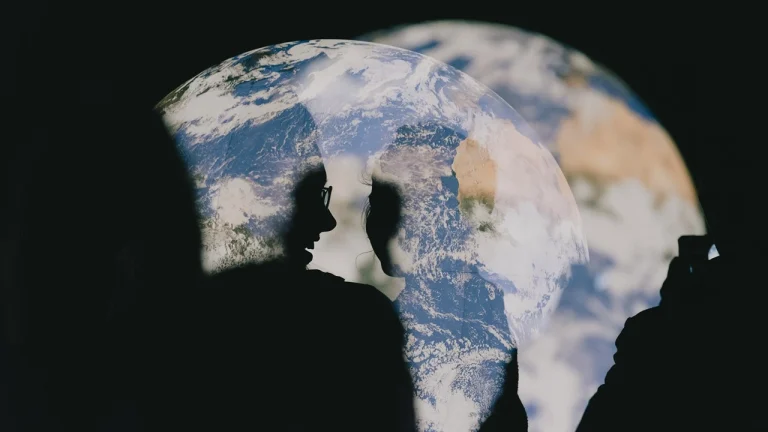Mouse Jiggler Detection: How to Detect if Your Employees Are Using Mouse Jigglers and Faking Activity
Are your remote employees really working or just pretending to be? Productivity is often measured by online activity. But what if that constant mouse movement isn’t human at all? It’s getting easier for people to simulate mouse movement using tools like mouse jigglers to stay “active” on screen while they’re actually away. It’s a simple trick with big implications, especially for employers managing distributed tech teams who rely on digital tools to track performance. This can be hard to spot without the right strategies.
Let’s break down what a mouse jiggler is, how to detect a mouse jiggler, the mouse movement patterns that indicate fake activity and what you can do to detect and address this fairly and professionally. You’ll learn the best ways to detect them without being a micromanager.
What Is a Mouse Jiggler and Why Do People Use It?

A mouse jiggler is a tool designed to simulate mouse movement, often used to trick employee monitoring systems into thinking someone is actively working. These tools can be as simple as a USB device that physically moves the cursor or as complex as a type of software that quietly runs in the background and mimics user input.
Why do employees use them?
Some remote employees who use mouse jigglers say it helps them avoid being marked inactive when stepping away for breaks. Others use it to appear busy in overly strict monitoring employee environments, especially in environments where productivity is unfairly tied to constant screen activity. Using a mouse jiggler helps them appear to be actively working, even when they’re not at their desks.
Using a mouse jiggler reflects deeper issues, like fear of unauthorized software penalties or unrealistic productivity tracking that ignores true performance. For many, it’s a response to micromanagement or unrealistic tracking metrics that ignore real output. This is why some tech professionals partner with companies that value output over artificial metrics.
Hardware vs. software: What’s more common?
While hardware mouse jigglers, like a small USB device that shifts the mouse slightly, are harder to detect, mouse jiggler software is more accessible and popular among remote employees. The software version doesn’t require physical setup and can be downloaded easily, making it a preferred choice for many who want a discreet solution to stay “active” on company systems.
Various Types of Mouse Jigglers and How They Work
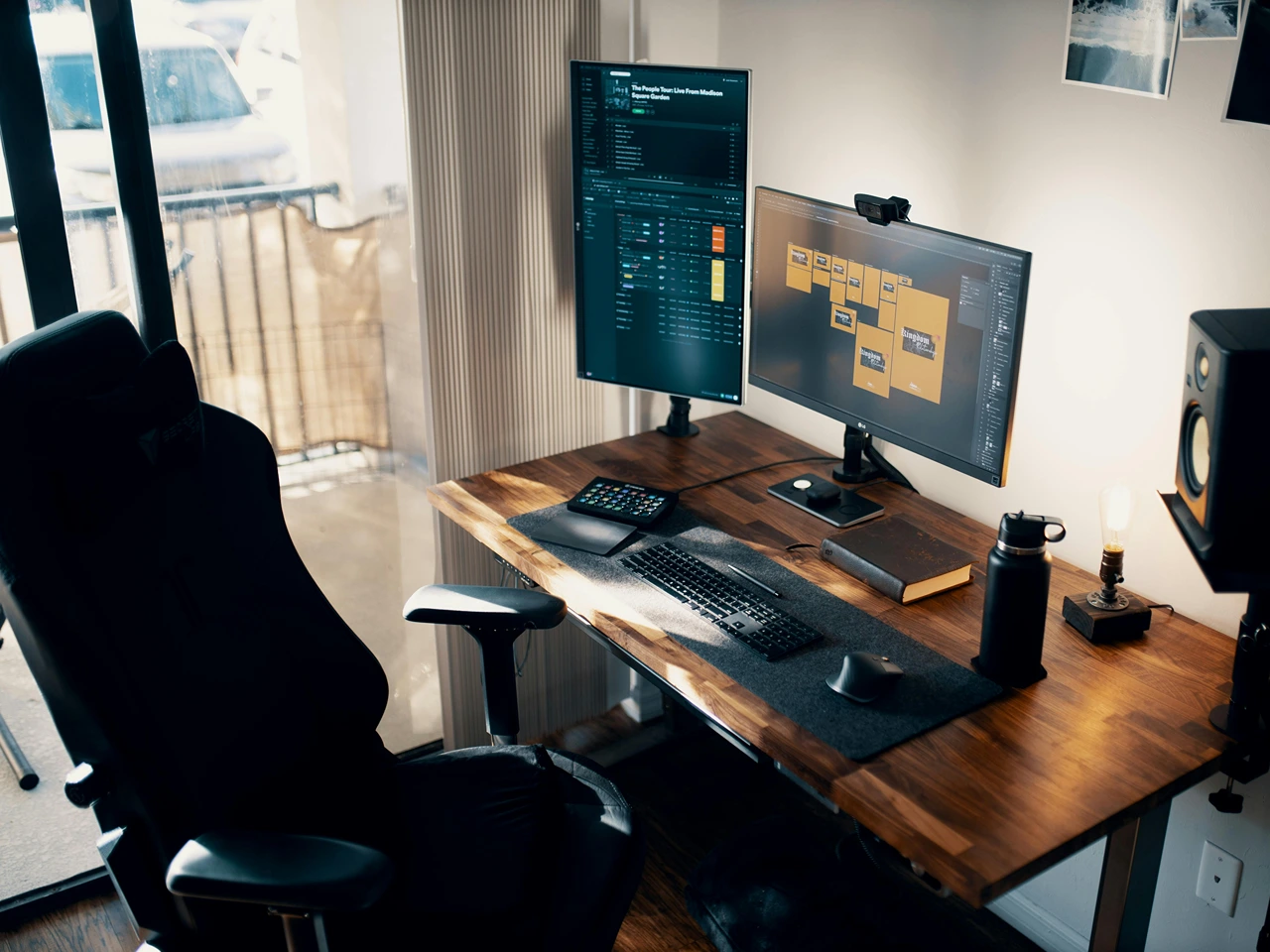
There’s more than one way to move the mouse without actually touching it, and understanding these tools is key to effective detection.
USB-powered mouse movers
These are the classic external mouse movers, tiny devices you plug into a USB port that use motors or gentle vibrations to keep the optical sensor active. Since they function as physical hardware, spotting them often requires a different approach than with software-based tools. You’ll need both hardware and software monitoring to catch these.
Software-based mouse jigglers
These work through scripts, browser extensions, or apps that mimic user activity. They’re quick to install and can run quietly in the background, which makes them harder to detect, unless your monitoring setup includes tools designed to scan for unauthorized device or software processes.
Mobile-connected devices
Some jigglers are controlled remotely via your phone or tablet, which can be especially sneaky when used with a wireless mouse. This makes it harder to trace the activity back to a user’s main device, and without strong detection methods, it’s easy to miss the signs.
Open-source vs. commercial solutions
Open-source options are often built to dodge common tracking tools, sometimes tweaking their behaviour to avoid detection altogether. Commercial versions, however, tend to focus on blending in with smoother movements and keyboard activity that mimic real usage, fooling basic optical sensor checks.
Behaviour patterns of different jigglers
Every device or software leaves a clue. Some create smooth, robotic loops; others go for jittery or erratic movement. Spotting these patterns in mouse activity can give you a solid clue that something’s off, making effective detection a lot more manageable.
Common Signs That Employees Are Using Mouse Jigglers in the Workplace

Mouse jiggler use can be subtle, but it almost always leaves behind noticeable patterns. Here are some signs to watch for:
- Cursor movement without application interaction: If you notice the mouse cursor moving frequently while no files are being edited, emails typed, or apps engaged with, it’s a red flag. This kind of idle cursor activity often indicates artificial input rather than real employee interaction.
- Long active periods, no output: Employees who appear active for hours, according to system logs, but deliver little to no results, could be masking inactivity.
- Activity on non-productive days: Seeing high levels of mouse activity during weekends, holidays, or sick days is suspicious, especially when there’s no work submitted. If no deliverables follow this activity, it may suggest someone is trying to maintain the appearance of being present using a jiggler.
- Repeating cursor loops: Mouse jiggler tools often generate predictable, looping cursor movements at fixed intervals. If you’re noticing this behaviour, say, a slight nudge every few minutes, it likely didn’t come from a real user.
- Clues in time tracking tools: One of the most effective ways to spot this behaviour is to use tracking software that logs user actions in detail. Pairing it with software to take screenshots can provide visual evidence. If patterns seem repetitive or inconsistent with the expected workload, you can easily detect mouse jigglers.
How to Detect If Your Employees Are Using Mouse Jigglers
 Detecting mouse jiggler usage requires a mix of smart monitoring tools and attention to unusual behaviour. Here’s how to spot the red flags before they affect productivity.
Detecting mouse jiggler usage requires a mix of smart monitoring tools and attention to unusual behaviour. Here’s how to spot the red flags before they affect productivity.
Watch for unnatural cursor movement
If the cursor moves in perfectly timed loops or jumps around erratically without purpose, that’s a red flag. Real employee activity typically shows varied, task-driven movement, jigglers, on the other hand, often follow repetitive or random patterns that don’t match human behaviour.
Keystroke-to-mouse ratios
When there’s constant mouse activity but little to no typing, something’s off. A healthy workflow involves both keyboard and mouse usage, so a skewed ratio may indicate someone is trying to appear active without actually working, possibly using a tool to move the mouse artificially.
Lack of variance in digital engagement
If employee activity stays consistent for hours on end, without natural breaks, fluctuations, or pauses, that’s suspicious. People typically have highs and lows in focus throughout the day, so an unchanging pattern may suggest they may be using a mouse jiggler to stay “active.”
Behavioural anomaly tracking
With AI-based tracking, you can monitor daily habits and compare them against baseline patterns. This helps spot inactive employees who suddenly appear engaged, allowing you to detect employees using mouse jigglers even if the activity seems normal on the surface.
Productivity benchmarks vs. activity logs
If someone’s mouse is constantly active but their output doesn’t reflect it, investigate further. Comparing deliverables with logged input can reveal inactive employees who may be using a jiggler to avoid suspicion while contributing little to no actual work.
Tools and Software That Can Help with Mouse Jiggler Detection

If you suspect jiggler usage, the right tools can make a big difference. Here are some trusted solutions to help spot and eliminate mouse jigglers in your workplace.
- Monitoring platforms with jiggler detection: Modern employee monitoring software like Activtrak, Teramind, and Hubstaff come equipped with built-in features that track cursor movement, idle time, and unusual activity.
- AI-integrated productivity tools: Some platforms now harness AI to monitor user behaviour, tracking mouse input, comparing it against work output, and identifying irregular patterns.
- Network vs. endpoint tools: While network-level logging tracks data and bandwidth, endpoint monitoring tools can dig deeper, tracking USB mouse inserts or background processes.
- Anti-jiggler algorithms: Certain platforms now use mouse movement validation algorithms to distinguish between real and simulated activity, making it easier to eliminate mouse jigglers.
- Open-source detection utilities: Tech-savvy managers can deploy open-source solutions to detect jigglers that don’t show up in commercial tools. These include script blockers or input variance checkers.
Best Practices to Handle Employees Using Mouse Jigglers

Rather than going straight to punishment, it’s more effective to approach mouse jiggler usage with a constructive mindset. These best practices help address the issue while supporting productivity and trust.
Lead with data
When confronting employees who use mouse jigglers, don’t rely on assumptions. Use concrete evidence, like logs from monitoring tools and activity patterns, to guide the conversation. This allows for a clear, objective discussion rather than one based on speculation.
Focus on outcomes
Instead of micromanaging mouse pointer movement, set performance goals. Setting clear, achievable goals helps reduce the pressure to fake engagement and discourages the urge to simulate movement just to appear busy.
Avoid surveillance burnout
While monitoring is important, overdoing it can lead to frustration and stress. Employees may feel micromanaged or distrusted if surveillance feels excessive. Striking a balance helps maintain morale while still keeping systems secure.
Educate and inform
Offer regular training or awareness sessions to highlight ethical technology use. Explain the security risks tied to using unauthorized tools, especially when they involve external devices like physical jigglers. Letting them know of the consequences often deters misuse before it starts.
Develop balanced policies
Clearly define what’s considered unauthorized software and what counts as productive time. A transparent policy helps prevent employees from installing tools that mimic activity, while also promoting accountability and trust.
Final Thoughts
Detecting mouse jiggling is about creating a work environment where real work is rewarded and trust is built. With the right tools and strategies for managing remote teams, you can detect mouse jigglers and reinforce a culture of authentic productivity.
This also opens up more meaningful conversations about performance expectations, autonomy and what we mean by productivity in remote or hybrid environments. Instead of relying on activity metrics, employers should prioritize outcome based evaluations, open communication and employee well-being. When people feel trusted and fairly assessed, they are less likely to jiggle and more likely to thrive.
Frequently Asked Questions
How can I tell if my employees are using a mouse jiggler to fake activity?
If something feels off in employee engagement, subtle signs in cursor behaviour and system logs can help uncover the truth.
Watch activity and mouse patterns: Closely tracking the activity and mouse movement together can reveal irregularities, especially when there’s movement without app engagement or task interaction.
Observe mouse movement for repetition: Real users tend to move their cursor with a purpose. When you observe mouse movement forming repeated loops or jittery actions, it’s often a sign of artificial input.
Detect USB mouse movers manually: USB mouse movers are small jiggler devices that subtly move the mouse physically. You can often catch these during hardware checks or with USB logging tools.
Review software-based mouse jigglers usage: Software-based mouse jigglers may run quietly in the background. Use system audits to identify unfamiliar processes that simulate cursor movement without corresponding work.
Compare output when employees are on the clock: If employees are on the clock but show minimal results despite high activity logs, it’s worth investigating further for signs of simulated user activity.
What are the most common types of mouse jigglers and how do they work?
Mouse jigglers come in several forms, each designed to simulate movement and trick monitoring systems in different ways.
USB-powered hardware jigglers: These physical mouse jiggler tools are external devices that create subtle cursor motion when plugged in, often escaping typical software detection.
Software that simulates user activity: Some programs simulate user activity using scripts or background apps that mimic real input. They’re preferred for ease of installation and discretion.
Mobile-controlled jiggler devices: Some jiggler devices operate through mobile apps that sync with a system, making it difficult to trace the source of artificial cursor movement.
Variants that use open-source or commercial code: Open-source jiggler tools often bypass standard detection protocols, while commercial ones are designed to mimic realistic user activity patterns.
Variations in identification of mouse movement: Each type leaves a unique trace, and identification of mouse movement irregularities, like unnatural jittering, helps distinguish real vs. fake engagement.
What are some effective tools to detect the use of mouse jigglers?
The right detection tools can help you distinguish real productivity from artificial input without overwhelming your team.
Tools to detect irregular inputs: There are advanced tools to detect anomalies in input behaviour, helping spot when mouse movements don’t align with typical usage patterns.
AI-based software monitoring solutions: Modern platforms that use AI can distinguish real user input from automated ones by studying habits and comparing it to baseline performance.
Software that highlights use of mouse jigglers: Certain monitoring platforms specialize in flagging the use of mouse jigglers by analyzing cursor movement frequency and consistency.
Endpoint security that logs USB mouse movers: Endpoint security tools can monitor USB port activity and catch when a USB mouse mover is connected without authorization.
Detection setups that track where you place the mouse: Some solutions monitor if you place the mouse in a static zone while movements still occur, suggesting artificial input is being applied.
Why do some employees use mouse jigglers while working from home?
Mouse jigglers come in several forms, each designed to simulate movement and trick monitoring systems in different ways.
Pressure during remote work hours: In a remote work setup, employees may feel pressured to always appear active, prompting the use of tools that keep their status green when they step away.
To cope with over-monitoring: Strict oversight while working from home may push employees toward jiggler usage as a coping mechanism against unrealistic expectations.
To bypass threat detection systems: Some may mistakenly believe that using a jiggler bypasses threat detection and avoids being flagged as idle, especially in rigid digital environments.
Due to fear of using software unnecessarily: Workers might fear that not using software they need efficiently could be interpreted as slacking, so they use jigglers to maintain a false sense of activity.
Belief that jigglers are to prevent unfair evaluations: Some employees justify using jigglers as a way to avoid being penalized by tracking systems that equate constant movement with productivity.
What should I do if I suspect your employees are using jigglers to appear active?
If you suspect misuse, act strategically, address the behaviour constructively, and protect trust in the workplace.
Start with suspicion, not accusations: If you suspect your employees, begin by gathering data and identifying any patterns before initiating formal conversations.
Analyze activity and mouse usage together: Cross-referencing logs of mouse movements with actual deliverables can show whether employees are truly working or relying on artificial input.
Check for use of physical mouse jiggler devices: Inspect physical setups for a physical mouse jiggler, especially if suspicious movement is detected while the user is away from their desk.
Determine if they’re using software discreetly: Use endpoint detection tools to verify if someone is using software in the background that might mimic mouse activity.
Remind that the use of mouse jigglers is to prevent fraud, not mask idle time: Explain that the purpose of tracking activity with or without jigglers is to prevent dishonest behaviour, not to control reasonable breaks or pauses.